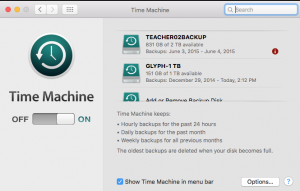How do I back up to Time Machine?
 Time Machine is a free utility offered as part of the Mac Operating system. It allows you to backup your entire device, including files, applications, preferences, bookmarks, and saved passwords.
Time Machine is a free utility offered as part of the Mac Operating system. It allows you to backup your entire device, including files, applications, preferences, bookmarks, and saved passwords.
In order to perform a Time Machine backup, you need to have an external hard drive or Glyph with a minimum of 500 GB of space.
Here is what you do:
- Insert your external hard drive cord into an open USB port.
- Click Apple>System Preferences>Time Machine.
 You will see the following window:
You will see the following window:
- Click 'Select Backup Disk' and navigate to your external hard drive, which looks something like this
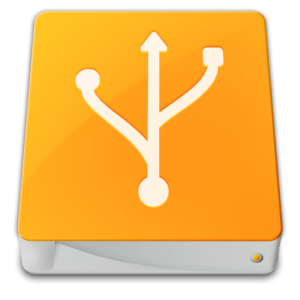 or this
or this  .
. - Turn on Time Machine.
- Time Machine will now back up every hour as long as your external hard drive is connected. The first time will take a long time - up to several hours depending upon how much data you have. After that, it only saves changes, and backups complete much more quickly.
Should you need to look for individual files, you can navigate through your external hard drive:
Backups.backupdb>computer name>Latest>Macintosh HD>Users>UserName>Then Desktop or Documents, depending upon location.
We recommend you find a ritual (like plugging in your laptop every Sunday) where you attach your external hard drive and allow a routine backup to take place.
The more frequently you back up, the quicker the backup process takes, and less work you lose in the event of a hardware failure!