Check Student Course Requests in Aspen
To check your students’ course requests:
- Login to Aspen and make sure you’re in Staff View.
- Click on the Student top tab.
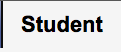
- Click on the Schedule side tab and then the Requests sub tab.
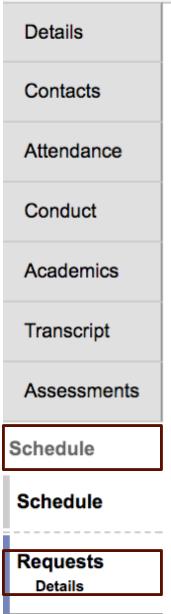
- You should then see two lists of courses. The top group (Course Requests) is the list of courses the student has signed up for. The bottom group (Course Request Adjustments) is the list of courses the student was recommended for.
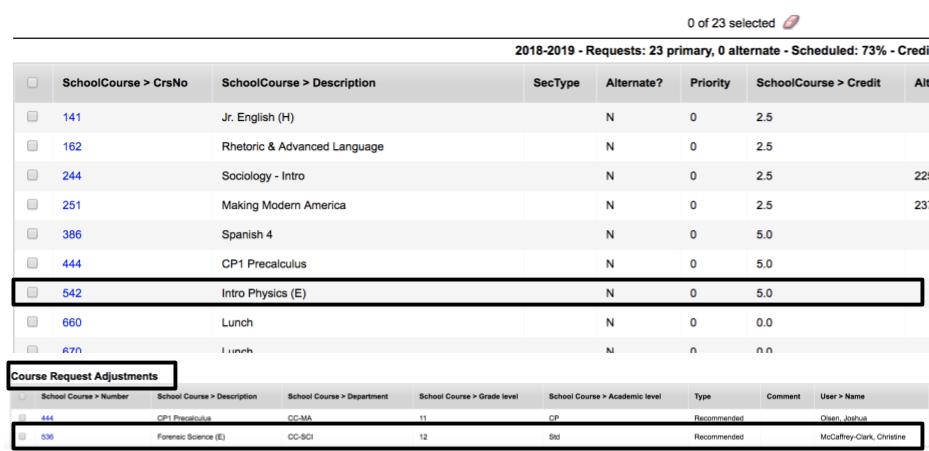
- Notice the student above was recommended for one Science course and enrolled for another.
If a student has signed up for the wrong course and you want to change it, enter the information into the Google Form (link below). You do not need to be logged into your school Google account to complete this form. Please make sure to discuss the change with the student and/or parent before making the change.
Student Course Change Form (Link)
Instructions for Using the Student Course Change Form (Link)
Use the single right arrow at the top right corner of the screen to quickly scroll through your students
