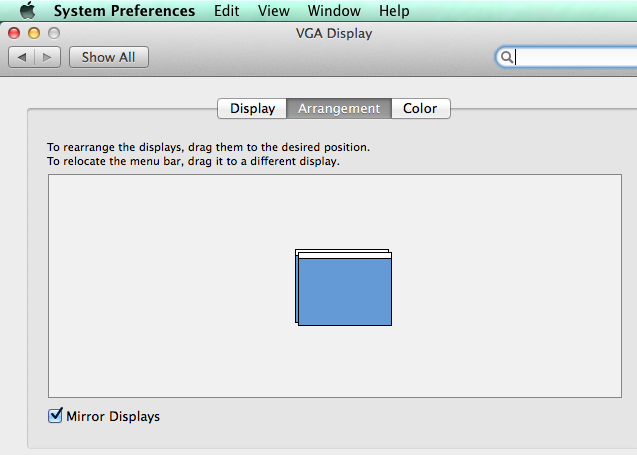Displaying a Computer Screen on a Projector
The first time you connect a computer and a projector, you may need to configure your computer so the screen shows properly on the projector. Follow the steps below:
Step 1: Open Display System Preferences
Click on the Apple , and select System Preferences.

Step 2: Ensure Mirroring is activated
You will see three tabs near the top of the window. Select Arrangement.
Ensure that Mirror Displays is checked on the bottom left hand corner.
Your computer screen should now be projecting onto the projector screen.