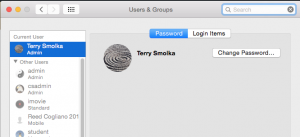Step 1: Where is my data stored?
Login Information:
Your data is either stored on your laptop/desktop computer, on the network server, or in the Cloud. Knowing how you login (as a network account (first initial+last name) or local account (teacher)), helps you understand how to back up.
Select Apple>System Preferences>Users & Groups. ![]()
On the top left, you will see the name you are logged in as at the top of the window. Underneath, it will indicate Network or Admin (local).
Network Account files stored in your home folder are located on the servers, Teacher 01 or Teacher 02. This data should be backed up 2 other places.
New for 2016: Your desktop files are no longer synced, so they only exist on the machine you log into. This presents a huge potential loss of data without a backup plan!
Local Account (teacher/Admin) Desktop & Documents folders are located on that specific machine, unless you use one of the shortcuts to navigate to your server folder located on Teacher 01 or Teacher 02. This data should be backed up 2 other places.
If you are using a local Google Drive or Drop Box application (the app icon will appear on the top right menu bar), then your files are stored both locally and in the Cloud. It is critical that you make sure the files and folders you want synced are properly syncing.
Login onto the web page of your Cloud service (drive.google.com, dropbox.com, box.com, evernnote.com, etc.) is an easy way to ensure all is syncing properly. When you log on using a web browser, your files should look exactly like they look on your device!