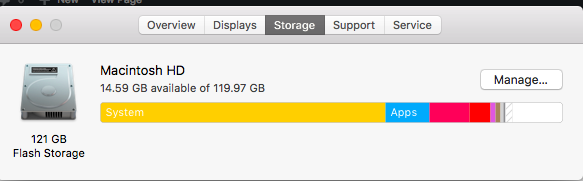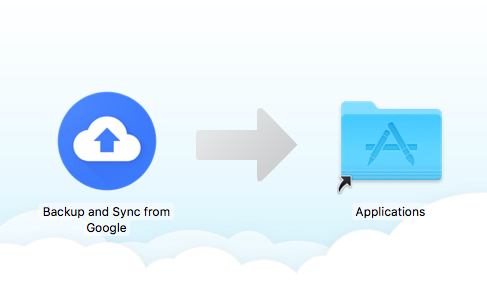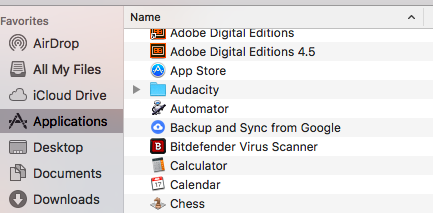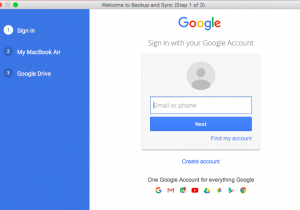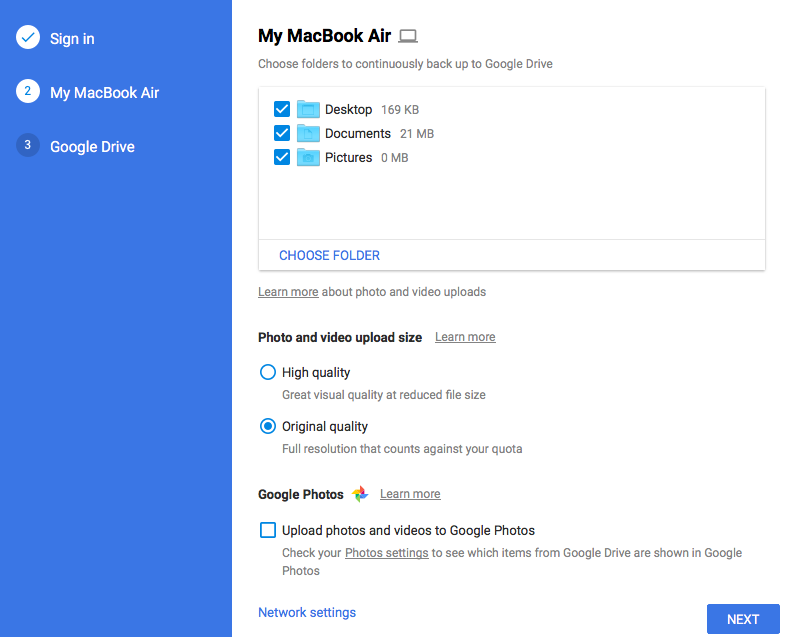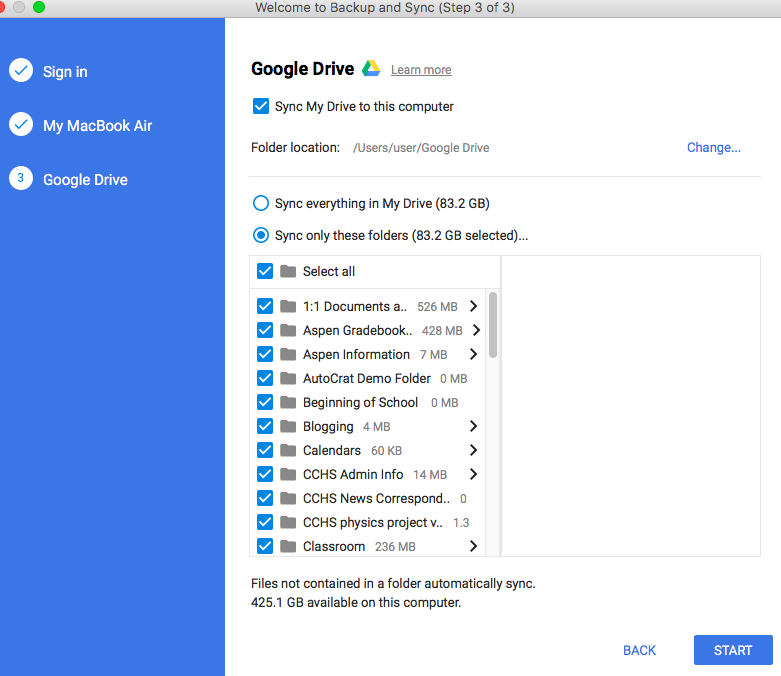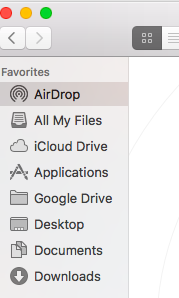Google Backup & Sync
 Google Backup & Sync is very similar to the Google Drive App that it replaces. Backup & Sync stores Google Drive files on your hard drive, and then syncs with the files on Google’s servers so all version are updated. Backup & Sync is Google’s solution for personal Google accounts, and any files or folders that you select in Backup & Sync take up space on your hard drive.
Google Backup & Sync is very similar to the Google Drive App that it replaces. Backup & Sync stores Google Drive files on your hard drive, and then syncs with the files on Google’s servers so all version are updated. Backup & Sync is Google’s solution for personal Google accounts, and any files or folders that you select in Backup & Sync take up space on your hard drive.
(You have installed the Google Drive app if you see this icon ![]() on your top right menu bar, or you see Google Drive appear under Favorites in your Finder window.)
on your top right menu bar, or you see Google Drive appear under Favorites in your Finder window.)
It will be helpful to know how much space you have on your laptop/desktop:
Click Apple>About this Mac. Click the ‘Storage‘ tab, and the available space on your hard drive is shown:
Ensure your local Google Drive App is properly syncing with the web-based Google Drive.
![]() First, click on the Google Drive App icon on the top right menu.
First, click on the Google Drive App icon on the top right menu.
Check to be certain that everything is properly synced. ![]()
Install the BackUp and Sync App
Navigate to this page, and download the Backup and Sync file. 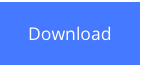
Once the file has downloaded, open it and drag the Backup & Sync icon into the Applications folder in the window.
Navigate to Applications>Backup & Sync and open the application:
Log into your Google Account:
Begin setting up your Backup & Sync settings. The first question asks if you want folders from your current computer to sync to Google Drive:
The next page asks which Folders you want to sync to your computer from Google Drive. (This allows you to open non-Google files like Inspire and Word without downloading them.) Note that Google tells you the space each folder will take. You may need to be selective if you don’t have enough space on your device to accommodate syncing your entire Google Drive.
Click Start and the syncing will begin!
Click Move to Trash when you see this message. This gets rid of the old Google Drive app, but not your files:
Once the initial sync is completed (you can tell by clicking on the Backup & Sync icon now in the top menu bar ![]() ), you should be all set. You will still access Google Drive from your Finder window, just like you did with the old Google Drive App! Occasionally, click on the Backup & Sync icon to ensure syncing is still active!
), you should be all set. You will still access Google Drive from your Finder window, just like you did with the old Google Drive App! Occasionally, click on the Backup & Sync icon to ensure syncing is still active!